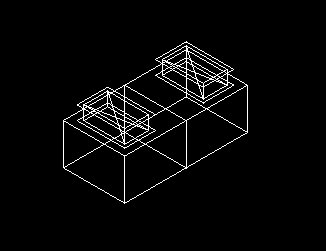| Discipline
|
Currently on the HVAC discipline is supported.
|
| Category
|
Select the category from the list. The category value
is actually the Group ID value defined in the HVAC Custom Geometry attribute in
the custom class that was created using the Class Editor.
|
| ECClassName
|
Select one of the component class names from the
list. The classes in this list are derived from the HVAC component classes
which have the attribute "HVAC Custom geometry" defined in the class editor.
|
| Define Connect Points
|
Click the
Connect Points button to display the
HVAC
ConnectPoints dialog. In this dialog, you can define the connection
points for the HVAC component.
|
| Defined Connect Points
|
Displays the Connect Points defined for the
component. To remove a point from this list, right-click on the point and
select Remove.
|
| Save
|
Save the changes made in the dialog and close.
|
| Close
|
Close the dialog
|